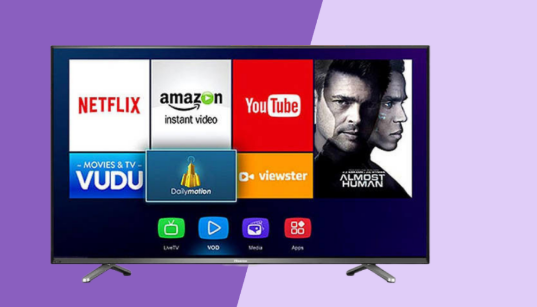In today’s tech-savvy world, smart TVs have become an integral part of our entertainment setup. If you’re a proud owner of a Hisense Smart TV, you might be wondering how to enhance your viewing experience by installing Google apps on it. Whether you’re looking to access your favorite streaming platforms or explore a range of applications, adding Google apps to your Hisense Smart TV can open up a world of possibilities. In this comprehensive guide, we’ll walk you through the process, covering everything from downloading apps to updating them and making the most of your TV’s capabilities.
Table of Contents
- Introduction: Hisense Smart TV
- Step-by-Step Guide: Installing Google Apps
- How to Update Apps on Hisense Smart TV
- Adding Apps to Hisense Smart TV
- Where is the App Store on Hisense Smart TV
- People Also Search For
- FAQs
Introduction: Hisense Smart TV
Hisense Smart TVs bring the world of entertainment and connectivity to your living room. These TVs are equipped with a variety of features, including the ability to download and use apps that enhance your TV-watching experience.
Step-by-Step Guide: Installing Google Apps
Adding Google apps to your Hisense Smart TV is a straightforward process:
- Power On Your TV: Turn on your Hisense Smart TV and make sure it’s connected to the internet.
- Access the App Store: Navigate to the App Store on your TV. It’s usually represented by a shopping bag icon.
- Search for Google Apps: Using the remote control, search for the Google apps you want to install. You can use the on-screen keyboard to type in the app names.
- Select and Install: Once you find the app you’re looking for, select it and choose the “Install” option. The app will begin downloading and installing on your TV.
- Open the App: Once the installation is complete, go back to the main menu and locate the newly installed Google app. Select it to launch and start using it.
How to Update Apps on Hisense Smart TV
Keeping your apps up to date ensures you have access to the latest features and improvements. Here’s how to update apps on your Hisense Smart TV:
- Open the App Store: Access the App Store on your TV as you did before.
- Navigate to “Updates”: Look for the “Updates” section within the App Store. This is where you can find any available updates for your installed apps.
- Update Apps: Select the apps with available updates and choose the “Update” option. The TV will download and install the latest versions of the apps.
Adding Apps to Hisense Smart TV
Apart from Google apps, you can add a variety of other apps to your Hisense Smart TV:
- Access the App Store: Open the App Store on your TV.
- Search for Apps: Use the search function to find apps you’re interested in.
- Install and Enjoy: Follow the same steps as before – select the app and choose “Install.” Once installed, you can enjoy the new app on your TV.
Where is the App Store on Hisense Smart TV
The App Store on Hisense Smart TV is usually easily accessible from the main menu. Look for an icon that resembles a shopping bag or the word “Apps.” It might also be labeled as “Hisense App Store.”
People Also Search For
- How to download apps on Hisense Smart TV
- Best apps for Hisense TV
- Adding streaming apps to Hisense Smart TV
- Google apps for smart TVs
FAQs
Q1: Can I install Google apps on my Hisense Smart TV?
Yes, you can install Google apps on your Hisense Smart TV by accessing the App Store and searching for the specific apps you want.
Q2: Can I update apps automatically on my Hisense Smart TV?
Yes, many Hisense Smart TVs offer an option to enable automatic app updates, ensuring you always have the latest versions.
Q3: Can I install third-party apps on my Hisense Smart TV?
Some Hisense Smart TVs allow you to install third-party apps, but it’s recommended to stick to official app stores to ensure security and compatibility.
Q4: How do I uninstall apps on my Hisense Smart TV?
To uninstall apps, navigate to the App Store, find the app you want to uninstall, and select the appropriate option to remove it.
Conclusion
Installing Google apps on your Hisense Smart TV can significantly enhance your entertainment experience. With this guide at your disposal, you can effortlessly add apps, keep them updated, and explore a world of content right from your TV. Whether you’re streaming movies, playing games, or staying updated with the latest news, your Hisense Smart TV can become a versatile hub of entertainment possibilities.