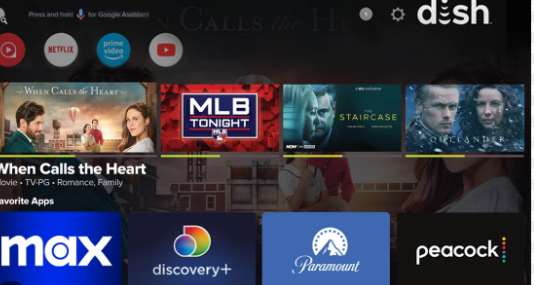Are you wondering how to watch Peacock on Dish Network? Curious about adding other apps to your Dish Joey? Look no further! In this guide, we’ll answer your burning questions, from How to Add Apps on Dish Joey, to accessing Paramount Plus and more. Discover the step-by-step process to enhance your entertainment experience with a variety of apps. Let’s dive in!
Table of Contents
- Can I Watch Peacock on Dish?
- What Channel is Peacock Network on Dish?
- Does Dish Network Offer Paramount Plus?
- How to Add Peacock to Dish TV
- How to Add Peacock to Dish Hopper
- Adding Peacock and Other Apps to Dish Joey
- FAQs
Can I Watch Peacock on Dish?
Absolutely! You can watch Peacock on Dish Network. Peacock, NBCUniversal’s streaming service, brings you a world of entertainment, and Dish Network has made it accessible through your Dish Joey receiver.
What Channel is Peacock Network on Dish?
Peacock Network is available as an app on Dish Joey, so you won’t need to find a specific channel. Simply follow the steps to add the Peacock app and start enjoying its content.
Does Dish Network Offer Paramount Plus?
Yes, Dish Network offers Paramount Plus. You can easily add the Paramount Plus app to your Dish Joey for a seamless streaming experience.
How to Add Peacock to Dish TV
Excited to add Peacock to your Dish TV lineup? Here’s how:
- Navigate to the Apps Menu: Using your Dish remote, press the “Home” button. Scroll down and select “Apps.”
- Search for Peacock: Use the on-screen keyboard to search for the Peacock app in the Apps menu.
- Install Peacock: Once you find the app, select “Install” or “Add.” Watch as Peacock makes its way to your Dish Joey.
- Launch and Enjoy: After installation, launch the Peacock app from the Apps menu. Your favorite shows and movies are just a click away!
How to Add Peacock to Dish Hopper
If you have a Dish Hopper, the process is similar:
- Access the Main Menu: Press the “Home” button on your Dish remote.
- Go to Apps: Scroll down and choose “Apps” from the main menu.
- Find Peacock: Search for the Peacock app using the search function.
- Install and Launch: Once found, click “Install” or “Add.” Launch the app from the Apps menu to start streaming.
Adding Peacock and Other Apps to Dish Joey
The steps above work not only for Peacock but also for other apps. Here’s a general guide:
- Main Menu: Press “Home” on your remote to access the main menu.
- Apps Menu: Select “Apps” to explore available options.
- Browse or Search: Browse the list or use search to find apps like Paramount Plus, Peacock, and more.
- Installation: Click “Install” or “Add” to start downloading the app.
- Launch: Once installed, launch the app from the Apps menu and dive into entertainment.
FAQs
Q: Can I get Paramount Plus on Dish Network?
A: Yes, you can get Paramount Plus on Dish Network. Follow the steps in our guide to add the Paramount Plus app to your Dish Joey.
Q: Is Peacock available on Dish Network?
A: Absolutely! You can add the Peacock app to your Dish Joey and enjoy its content.
Q: How do I add apps to Dish Joey?
A: We’ve got you covered! Follow our step-by-step guide to add various apps, including Peacock, to your Dish Joey.
Q: Can I use Dish Anywhere on my Samsung TV?
A: Yes, you can. Download the Dish Anywhere app from the Samsung Smart Hub and access Dish Network content on your Samsung TV.
Q: How do I download apps on Dish Hopper?
A: The process is similar to Dish Joey. Find out how to add apps to your Dish Hopper in our comprehensive guide.
Conclusion
Adding apps to your Dish Joey is a breeze, whether you’re eager to watch Peacock, explore Paramount Plus, or access other entertainment options. Follow our user-friendly guide to enhance your TV experience and enjoy a wide array of content at your convenience. Get ready to embark on a journey of endless entertainment with your Dish Joey!