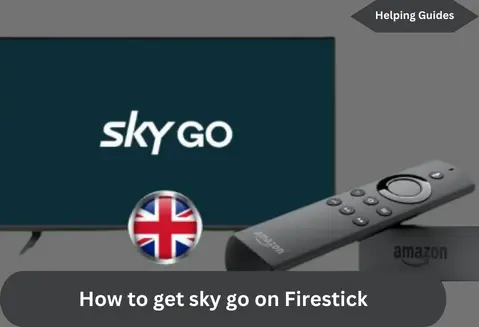Introduction
Streaming your favorite shows and movies has never been easier, especially with devices like the Firestick. If you’re a Sky Go subscriber, you’re in for a treat because we’ll show you how to watch Sky Go on your Firestick effortlessly. Get ready for an entertainment upgrade!
What is Sky Go?
Sky Go is your gateway to a world of entertainment. It’s a fantastic streaming service that brings you a wide range of content, including movies, sports, and TV shows. The best part? You can access all of this on your Firestick.
Can You Watch Sky Go on Firestick?
Absolutely! The Sky Go app is officially compatible with Amazon Firestick. This means that Firestick users can easily download the ‘Sky Go’ or ‘TV from Sky’ app directly from the Amazon App Store. So, now you can effortlessly enjoy video-on-demand content like sports highlights, news, movies, TV shows, and more on your Fire TV Stick.
Important Note: Sky Go streaming is currently available exclusively in the United Kingdom. Unfortunately, it may not be accessible for individuals residing outside the UK. Additionally, Sky Go offers the option to download videos for later viewing.
Alternative Methods: In addition to the direct method, this article will also explore possible alternative ways to get the Sky app on your Firestick. This means you can watch Sky Sports on Firestick, along with other shows available on Sky Go. Keep reading to discover a simple guide for downloading Sky Go on your Firestick.
Compatibility and Requirements
Before we dive in, let’s make sure you have what you need:
- A Firestick (or Fire TV).
- An active Sky Go subscription.
- A reliable Wi-Fi connection.
- Some free space on your Firestick for the Sky Go app.
Don't Miss: How to Download iLML TV on Firestick
Setting Up Your Firestick for Sky Go
- Connect Your Firestick: Plug your Firestick into your TV’s HDMI port and power it up.
- Connect to Wi-Fi: Go to “Settings” on your Firestick’s home screen, select “Network,” and connect to your Wi-Fi.
- Sign in or Create an Amazon Account: If you don’t have an Amazon account, you’ll need one. It’s quick and free.
- Register Your Firestick: Follow the on-screen instructions to register your device.
Downloading and Installing Sky Go
- Navigate to the Home Screen: Press the “Home” button on your Firestick remote.
- Find the Search Icon: It looks like a magnifying glass. Click on it.
- Search for Sky Go: Type “Sky Go” using the on-screen keyboard.
- Select Sky Go: Once you see the app, select it.
- Download and Install: Click on “Get” to download and install the Sky Go app.
Logging in and Using Sky Go
- Launch Sky Go: On your Firestick home screen, find the Sky Go app and open it.
- Sign In: Use your Sky Go credentials to log in.
- Explore and Enjoy: Browse through the content categories and start watching your favorite shows and movies.
Troubleshooting and FAQs
Problem 1: App Not Found
- Solution: Double-check your Wi-Fi connection and try searching again.
Problem 2: Trouble Logging In
- Solution: Make sure you’re using the correct Sky Go credentials. If you forgot your password, you can reset it.
Problem 3: Buffering Issues
- Solution: If the video keeps buffering, ensure your Wi-Fi signal is strong. You can also try restarting your Firestick or router.
Alternatives and Additional Tips
If Sky Go isn’t available in your region, don’t worry. You can explore other streaming services compatible with Firestick, like Netflix or Amazon Prime Video. Plus, here are some tips to enhance your streaming experience:
- Clear the cache on your Firestick regularly to keep it running smoothly.
- Check for software updates for both your Firestick and Sky Go app.
- Invest in a good HDMI extender if your Firestick’s Wi-Fi reception isn’t great.
Conclusion
Now you’re all set to enjoy Sky Go on your Firestick. It’s a fantastic way to stream all your favorite content on the big screen. Remember to always have a reliable internet connection, and if you run into any issues, refer to our troubleshooting tips. Enjoy your streaming adventure!
Additional Resources