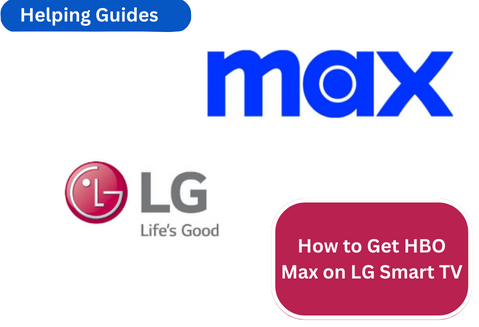In today’s digital age, streaming services have revolutionized the way we consume entertainment. One such service that has gained immense popularity is HBO Max, known for its vast library of movies, series, and exclusive content. If you own an LG Smart TV and are wondering how to get HBO Max on it, you’ve come to the right place. In this comprehensive guide, we’ll walk you through the steps to enjoy HBO Max on your LG Smart TV hassle-free.
Understanding HBO Max
Before we dive into the installation process, let’s first understand what HBO Max is. HBO Max is a premium streaming service that offers an extensive collection of content. It includes all the original programming from HBO, such as Game of Thrones and Westworld, as well as additional content from WarnerMedia, including DC, Cartoon Network, and more. With HBO Max, you get access to a wide range of movies, series, documentaries, and exclusive shows.

To enjoy HBO Max, you need to have a subscription. There are different subscription plans available, so you can choose the one that best suits your preferences and budget. Now, let’s move on to the exciting part—getting HBO Max on your LG Smart TV.
Compatibility Check
Before you start the installation process, it’s crucial to ensure that your LG Smart TV is compatible with HBO Max. Compatibility can vary based on the model and software version of your TV. Here’s how to check:
- Find Your LG TV’s Model: Go to your LG Smart TV’s settings menu. You can usually access this by pressing the “Settings” button on your TV’s remote control. Navigate to “All Settings” and then select “General.” Look for “About This TV” or a similar option. Here, you’ll find information about your TV, including the model number.
- Check the Software Version: While in the settings menu, go to “All Settings” > “General” > “About This TV” (or a similar option). Here, you’ll also find information about your TV’s software version. Make sure your TV’s software is up to date.
Do Read: Score the Answer: What Channel is the Celtics Game on DIRECTV?
HBO Max Sign-Up
If you’re new to HBO Max and don’t have an existing account, you’ll need to sign up for a subscription. Follow these steps to get started:
- Visit the HBO Max Website: Open a web browser on your computer or mobile device and go to the HBO Max website.
- Select a Subscription Plan: HBO Max offers different subscription plans, including a standard plan and a discounted plan with ads. Choose the plan that suits your preferences.
- Create an HBO Max Account: Click on “Sign Up” or a similar option. You’ll be prompted to create an HBO Max account. Provide the required information, including your email address and payment details.
- Complete the Payment Process: After creating your account, you’ll need to enter your payment information. HBO Max accepts various payment methods.
- Set Up a Password: Create a secure password for your HBO Max account.
- Start Your Free Trial: Some subscription plans come with a free trial period. If available, you can start your free trial before being charged.
HBO Max App Installation
Now that you have an HBO Max subscription, it’s time to install the HBO Max app on your LG Smart TV. The process may vary slightly depending on your TV’s model, but generally, it follows these steps:
- Access the LG Content Store: On your LG Smart TV remote control, press the “Home” button to access the main menu. Navigate to “LG Content Store” and select it.
- Search for HBO Max: In the LG Content Store, use the search feature to look for “HBO Max.” You can either type it using the on-screen keyboard or use voice search if your remote supports it.
- Select HBO Max: Once you’ve found the HBO Max app, select it to view more details.
- Install the App: Click on “Install” or a similar button to start downloading and installing the HBO Max app on your TV.
- Open the App: After installation is complete, you can open the HBO Max app from your LG Smart TV’s home screen or app menu.
Please note that if you encounter any issues during the installation process or if you can’t find the HBO Max app in the LG Content Store, there are alternative methods to consider.
Activating HBO Max
After successfully installing the HBO Max app, it’s time to activate it. Activation is necessary to link the app to your HBO Max account. Here’s how to do it:
- Open the HBO Max App: Use your remote control to launch the HBO Max app on your LG Smart TV.
- Sign In: You’ll be prompted to sign in to your HBO Max account. Enter the email address and password associated with your HBO Max subscription.
- Activation Code: Once you’ve signed in, you may be asked to activate your device. HBO Max will provide you with an activation code.
- Activate on the HBO Max Website: Using a computer or mobile device, visit the HBO Max activation website. Sign in with your HBO Max credentials if required.
- Enter the Activation Code: On the activation website, enter the code displayed on your LG Smart TV.
- Confirmation: After entering the code, your LG Smart TV should be successfully linked to your HBO Max account. You should now have full access to the HBO Max library.
Now that you’ve successfully installed and activated HBO Max on your LG Smart TV, it’s time to explore and enjoy its vast selection of content. In the next section, we’ll guide you on how to navigate the HBO Max app on your TV and provide tips for optimizing your viewing experience.
Navigating HBO Max on LG Smart TV
HBO Max offers a user-friendly interface designed for easy navigation. Here’s how to make the most of your HBO Max experience on your LG Smart TV:
- Browsing Content: Use the remote control to browse through the HBO Max content library. You can explore categories like “Featured,” “Series,” “Movies,” and more.
- Creating Profiles: If you share your HBO Max subscription with family members, consider creating separate profiles. This allows each user to have their own personalized experience.
- Setting Parental Controls: HBO Max provides parental control options to restrict access to content based on ratings. You can set up parental controls to ensure age-appropriate content for your family.
- Searching for Content: Use the search feature to find specific movies, series, or episodes quickly. Simply enter keywords, and HBO Max will display relevant results.
- Adding to Watchlist: Found something you want to watch later? Add it to your Watchlist for easy access.
- Optimizing Video Quality: If you have a fast internet connection, you can enjoy content in high-definition (HD) or even 4K Ultra HD if available.
Troubleshooting Common Issues
While HBO Max generally works smoothly on LG Smart TVs, you might encounter occasional issues. Here are some common problems and their solutions:
- App Crashes: If the HBO Max app crashes, try closing it and reopening it. If the issue persists, check for app updates.
- Playback Problems: If you experience buffering or playback issues, ensure your internet connection is stable. You can also adjust video quality settings in the app.
- Audio or Video Out of Sync: This can happen rarely. Try restarting the content you’re watching or restarting the app.
- App Not Available: If you can’t find the HBO Max app in the LG Content Store, consider using alternative devices like streaming media players or casting from a mobile device.
Updates and Maintenance
To ensure a seamless HBO Max experience on your LG Smart TV, it’s essential to keep both the app and your TV’s software up to date. Regular updates often include bug fixes, performance improvements, and new features. Here’s how to check for updates:
- App Updates: In the LG Content Store, navigate to the “My Apps & Games” section to see if there are any updates available for the HBO Max app. If so, install them.
- TV Software Updates: Periodically check for software updates for your LG Smart TV. These updates can enhance overall performance and compatibility.
Conclusion
Congratulations! You’ve successfully learned how to get HBO Max on your LG Smart TV. With a subscription and the HBO Max app installed and activated, you’re now ready to enjoy a vast array of movies, series, and exclusive content. Dive into the world of entertainment and make the most of your LG Smart TV.
We hope this guide has been helpful in getting HBO Max up and running on your LG Smart TV. Now, sit back, relax, and enjoy the incredible world of entertainment that HBO Max has to offer on your big screen. Happy streaming!